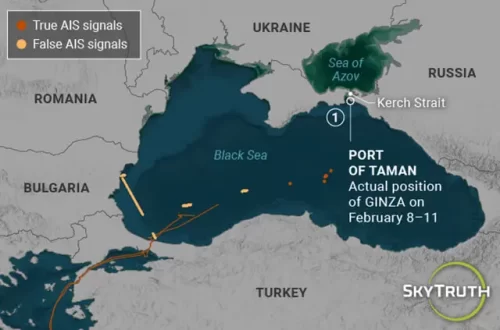Global Fishing Watch is excited to announce the launch of our data download portal, a new system for accessing our data. This platform is designed to provide a more streamlined, flexible, and customizable approach to downloading our data, with the goal of facilitating more frequent data updates moving forward. The portal will be used to share data with the public as well as our partners, and we will eventually allow programmatic access to datasets via an API.
Free registration to download data is available here. If you previously registered to download GFW data as part of the Research Accelerator Program (RAP), do not worry, there’s no need to sign up again. The RAP will continue to exist and will be used to grant access to provisional datasets.
As part of this release, we’re including the following exciting updates:
- A new anchorages dataset that includes inland anchorages along rivers and lakes
- Yearly summaries of fishing effort (2012-2016) as individual csv files
- Anonymized AIS data in csv format
- Transshipment data from the 2018 publication from Miller et al. titled “Identifying global patterns of transshipment behavior”
Additionally, with the data portal now updated, stay tuned over the coming months for updated releases of several of our key datasets, including fishing effort, transshipment, and vessel identity!
Here are step-by-step instructions for using the new portal:
Instructions
To access the new data download portal, navigate to the Global Fishing Watch homepage and select the Datasets and code tab from the Map & data dropdown menu (Figure 1).
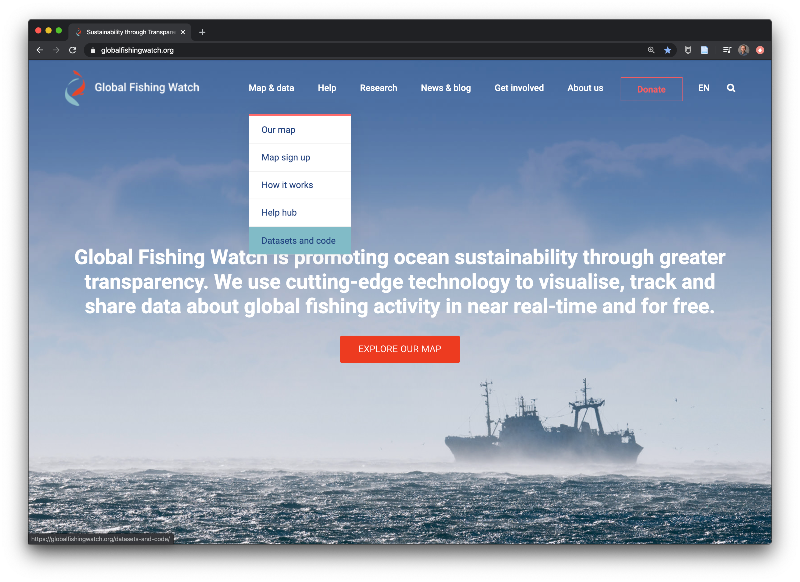
Our Datasets and code page looks much the same as it did before, except there’s now a DOWNLOAD DATA button above the list of datasets (Figure 2).
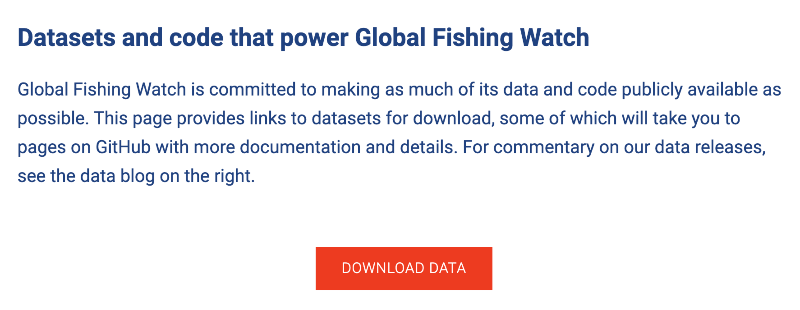
Clicking this button will prompt our new Sign up / Login page where you can choose from using your email, Google, or Facebook account (Figure 3).
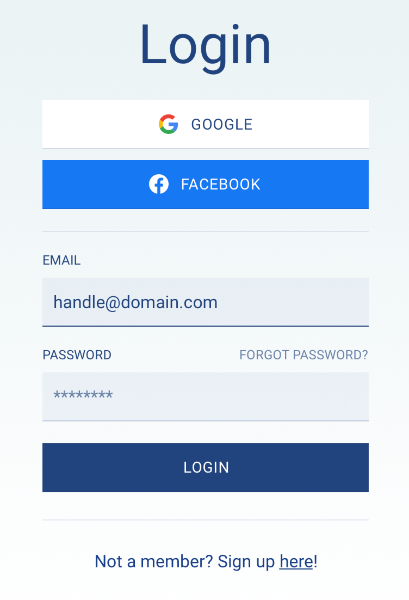
After logging in, you will see a card style menu of all datasets available for download (Figure 4).
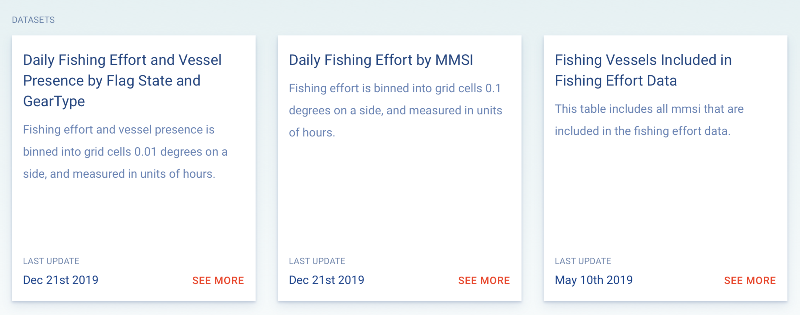
Each dataset card has a title, brief description, and the date of the last data update. Clicking anywhere on a dataset card will open a new page with a more detailed description of the dataset, available files, and a table schema (Figure 5).
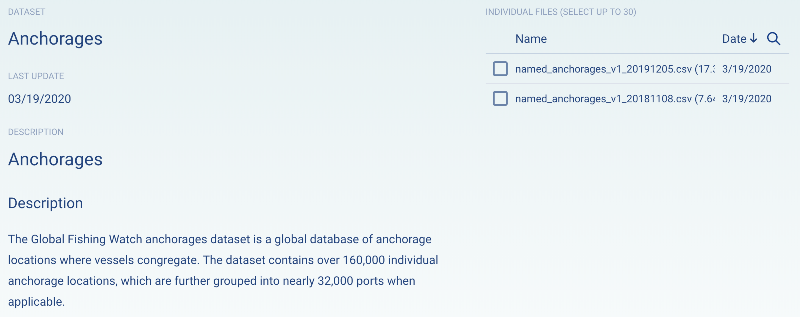
Downloading data is now as easy as selecting files from the menu on the right side of the page, which you can sort using the Date field. Once you’re ready, simply click the Download button! When selecting a single file, a download window will appear. If multiple files are selected (up to 30), the portal must prepare the files for download and you will instead receive an email prompting you to download the files once they’re ready.
That’s it! Enjoy the new data download portal and stay tuned for new data releases and updates. If you have any questions or comments, please reach out to [email protected]/.